Patient Portal
Learn more about the services Graham Health Center’s Patient Portal provides and how to access and update your account.
Any questions related to your personal health should be submitted via the portal, not email. Follow the instructions above to submit a secure message to Graham Health Center staff.
This guide will walk you through the process of sending a secure message to the Graham Health Center using the Patient Portal. Please use the portal for all health-related questions or concerns.
- Visit the secure patient portal log in
- Sign in using your Oakland University Net ID and password.
- Enter your date of birth, then click on Proceed.
- From the menu that appears, select I would like to send a secure message.
- On the next screen, click on New message.
- From the available options, select I want to send a message to the nurse. Then click Continue.
- A template for sending a message will appear. In the subject line, enter the topic of your message/question. In the text box, provide the details of your message or question. If you need to include an attachment to the message, click the box Add attachment. This will allow you to select a file from your device to attach to the message.
- Select the image/file you want to attach. Once selected, click Open/Attach.
- The next section states: Please compose your message in the space below: clearly state your question and or need in your message.
- Click Send. Your message has been submitted.
- Once reviewed by GHC staff, you will see that your message was read. If necessary, you will receive a reply.
Hint: If you receive a message that your file is too large, please try saving as a PDF document and try again.
** This is the current process as of July 26, 2021 **
Annual influenza vaccines must be submitted via the portal for clinical compliance. Please follow the instructions here.
This guide will walk you through the process of uploading your influenza immunization record to the Graham Health Center Patient Portal.
Step One:
After you complete your influenza immunization, you will need to have an image/file to upload to the portal. If you are using a desktop computer, you will need to have a photo/image or scanned document saved. If you are doing this on your phone, you will have an opportunity to take a photo of your vaccine documentation or upload a saved image. Saving as a PDF helps reduce the size of your file.
Step Two:
- Visit the secure patient portal log in
- Sign in to the portal using your Oakland University Net ID and password.
- Enter your date of birth, then click on Proceed.
- From the menu that appears on the left (or expand the 3 bars in the upper left corner to expand), select Medical Clearances & Other Forms
- Select the green UPDATE button next to Influenza.
- A new window will appear.
- Enter the Date the influenza vaccine was administered.
- In the Immunization field, Select the most appropriate flu vaccine for the current season.
- Click the gold Save Button.
- Press Done.
- Scroll down the page to the Immunization Record line. Select the green UPDATE button (required step).
- A new window will appear.
- Select the green upload button and upload an image of your flu vaccine documentation. This might be a screenshot, photo, or scanned document.
- Verify Upload and click the green Looks Good button
- Click the gold Save Button.
- You are REQUIRED to upload supporting documentation of your flu vaccine. You will not be compliant without submitting supporting documentation.
- GHC staff will verify your submission. If there are any issues, a portal message will be sent to you. Once verified, the status of the flu compliance will change to Compliant.
Hint: If you receive a message that your file is too large, please try saving as a PDF document and try again.
** This process has been updated as of November 2025 **
Please upload your COVID-19 record to the portal. This is confidential information.
This guide will walk you through the process of uploading your COVID-19 immunization record to the Graham Health Center Patient Portal.
Step One:
After you complete your COVID-19 Vaccine series (2 doses of Pfizer or Moderna, 1 dose of Johnson & Johnson) you will need to have an image/file to upload to the portal. If you are an International Student who has received one of the COVID-19 vaccines that is approved by the World Health Organization (WHO) you will follow the same steps.
If you are using a desktop computer, you will need to have a photo/image or scanned document saved. If you are doing this on your phone, you’ll have an opportunity to take a photo of your vaccine card or upload a saved image. Saving as a PDF helps reduce the size of your file.
Step Two:
- Visit the secure patient portal log in
- Sign in to the portal using your Oakland University Net ID and password.
- Enter your date of birth, then click on Proceed.
- From the main menu that appears, select I would like to… Enter My COVID-19 Vaccine Information.
- A new window will open. There are 2 sections in this window:
- First: Click the green Upload box to upload an image of your supporting documentation. If you are using your smart phone, you will be able to take a photo while in the portal. If you are on your desktop computer, you will select a saved file from our computer.
- Once your image is uploaded... click the green Looks Good button.
- Next: click the green Add Immunization button.
- Enter the date you received the vaccine, and then select the correct immunization name, then click the brown Save button.
- You are REQUIRED to upload an image of your vaccine card/record. If there is no image/supporting documentation, the information will not be saved/entered into your record.
- Once all required information is entered, click the brown Done button.
- Your COVID-19 immunization record has been submitted!
Hint: If you receive a message that your file is too large, please try saving as a PDF document and try again.
** This is the current process as of September 22, 2023 **
Graham Health Center
Rochester, MI 48309-4452
(location map)
(248) 370-2341
fax (248) 370-2691
RX refills:
Please log into your patient portal to make requests for refills
[email protected]
(If your question is time sensitive, please call the office.)
Hours:
M-F: 8 a.m. - 5 p.m.
Closed for lunch 12:30 p.m. - 1:30 p.m.